Expenses // Editing expenses
If an expense has been input incorrectly you can edit it up until it has been approved or invoiced.
Find the expense
From the Expenses page find the entry that is incorrect. You can use the search field on the right to filter this list down, searching for category, project, client or description.
Once you have found the expense click on the description, which will take you to the editing screen. The editing screen looks very similar to the creation screen and has the same rules, which you can find on the creating expenses help page.
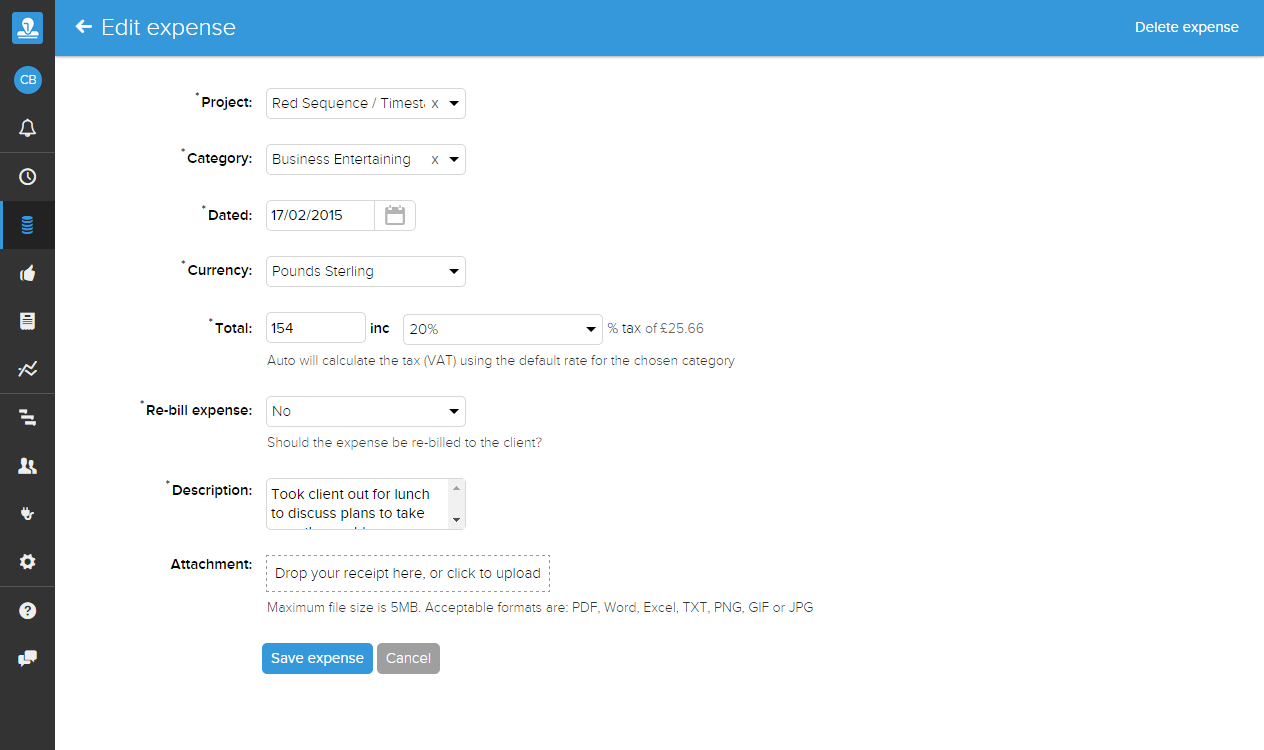
Once you are happy with your edits click the 'Save expenses' button, or click 'Cancel' to stop editing the expense and return to your expenses list.
I do not see the edit screen
If an expense has been approved, or has been added to an invoice, then when clicking it from the list you will be taken to the view expense screen instead. You will not be able to edit this expense until it is either unapproved by your project approver, or the invoice it is associated with has been deleted.
If neither of the above apply you will be able to edit your expense as many times as required.